
Windows 10 vs Windows 11: Key Differences Explained
Introduction
Windows 10, released in 2015, became one of Microsoft’s most popular operating systems. It brought back the familiar Start menu and offered a stable, reliable platform across millions of PCs. Windows 11 is its successor, officially launched on October 5, 2021.techtarget.com, and it comes as a free upgrade for eligible Windows 10 devices. techtarget.com. With Windows 11, Microsoft introduces a fresh design and new features aimed at modernizing the user experience. In this article, we compare Windows 10 vs Windows 11 in depth – covering their user interface differences, performance, gaming features, security improvements, compatibility, and more. If you’re wondering “should I upgrade to Windows 11?”, read on to understand the pros and cons of each version and make an informed decision.
User Interface and Design Differences
Windows 11 features a revamped user interface and design language that set it apart from Windows 10. The overall look is more modern and streamlined, with rounded corners, pastel accent colors, and a minimalist aesthetic reminiscent of macOS techtarget.com. One of the first things you’ll notice is the Start Menu and taskbar placement. In Windows 10, the Start button and open apps are left-aligned on the taskbar, and the Start Menu includes a list of apps alongside live tiles. In Windows 11, the Start button and app icons are centered by default, and the Start Menu has been simplified – live tiles are gone, replaced by a grid of pinned app icons and a “Recommended” section for recently used files windowslatest.com. This centered layout gives Windows 11 a clean, uncluttered look (though you can choose to align it back to the left if preferred).

Beyond the Start Menu
Beyond the Start Menu, context menus and window interfaces have been updated in Windows 11. Right-click menus are more compact in 11, showing common actions as icons at the top, whereas Windows 10’s context menus were larger with text options visible by default tdx.maine.edu support.unoh.edu. Windows 11 also introduces new Snap Layouts for multitasking: when you hover over the maximize button on a window, it presents layout options (such as side-by-side, quadrant grids, etc.) to easily tile multiple windows on the screen
Another enhancement in Windows 11 is the virtual desktops feature. Both Windows 10 and 11 allow multiple desktops, but Windows 11 makes it more intuitive to create and toggle between virtual desktops (for example, you can give each desktop a custom wallpaper and name) techtarget.com. The overall design philosophy of Windows 11 is “less is more,” aiming for a decluttered workspace for users. However, some customization options from Windows 10 are removed – for instance, Windows 11’s taskbar is locked to the bottom of the screen (you can no longer move it to the top or sides as in Windows 10) digitaltrends.com. Despite these changes, anyone familiar with Windows will find most UI elements still fundamentally similar, just refreshed. In summary, Windows 10’s interface is classic and feature-rich, while Windows 11 offers a sleeker, more modern look with a few functional tweaks to how you interact with windows and the Start menu.
Performance and System Requirements
When it comes to performance, Windows 10 vs Windows 11 are quite close, with some optimizations tipping in Windows 11’s favor. On a modern PC that meets Windows 11’s requirements, you’re unlikely to see dramatic speed differences in everyday tasks. In fact, benchmark tests have shown that Windows 11 often edges out Windows 10 by a small margin in productivity performance – on the order of a few percentage points faster in apps like web browsers, Office, or Photoshop pcmag.com. These gains are modest (often within margin of error), but they indicate that upgrading to Windows 11 typically won’t slow down your PC. Microsoft has also implemented under-the-hood improvements in Windows 11, such as better memory management and disk I/O optimizations, which can lead to faster logins, quicker wake-from-sleep, and improved battery life on laptops techtarget.com. Windows 11 updates are also designed to be more efficient, with Windows Update delivering 40% smaller update files that install in the background, reducing the downtime for installing updatestechtarget.com. Additionally, Windows 11 is built to take advantage of the latest hardware – for example, it has enhanced scheduling for hybrid CPUs (like Intel’s 12th-gen Intel Thread Director, which Windows 11 leverages to distribute workloads between performance and efficiency cores)pcmag.com. Windows 10 does not include these specific optimizations for new CPU architectures.
One of the biggest differences between the two OS versions is their system requirements. Windows 10 was famous for its broad compatibility – it can run on very old hardware (it supported 32-bit CPUs and as little as 2 GB RAM for 64-bit, 1 GB for 32-bit). Windows 11, however, has stricter minimum requirements and only offers a 64-bit version. To install Windows 11, your PC must have at least a 1 GHz 64-bit processor with 2 or more cores (8th-gen Intel or AMD Ryzen 2000 series or newer), 4 GB of RAM, 64 GB of storage, UEFI firmware with Secure Boot, and TPM 2.0 support digitaltrends.com. These requirements mean many older PCs (especially pre-2017 models) are not officially eligible for Windows 11 without unsupported workarounds. By contrast, if your system doesn’t meet those requirements, it can continue to run Windows 10 with no issue. In short, Windows 10 has far lower hardware requirements, making it suitable for a wide range of older devices, whereas Windows 11 demands relatively recent hardware techvertu.co.uk.
It’s worth noting that if your PC does meet the requirements, Windows 11 runs just as smoothly as Windows 10 – and possibly even smoother on new hardware. On devices with the latest CPUs and fast SSDs, Windows 11 can maximize performance (for example, it works with NVMe drives and DirectStorage for faster game loading, as we’ll discuss next). For most users with a compatible PC, there’s no significant performance drawback to upgrading – and you might see minor improvements in speed pcmag.com. However, if your computer is on the older side or barely meets the minimum specs (like only 4 GB RAM or an older dual-core CPU), Windows 10 might deliver a slightly more lightweight experience simply because it doesn’t enable some of the heavier features that Windows 11 does (like certain security processes). Overall, performance shouldn’t be a deciding issue for most; compatibility with your hardware is the bigger factor.
Gaming Features and Enhancements
Microsoft has packed Windows 11 with several gaming-oriented enhancements, making it an attractive upgrade for PC gamers – though Windows 10 isn’t far behind in gaming capability. Both operating systems support gaming technologies like DirectX 12 Ultimate for advanced graphics and have the Xbox Game Bar and Game Mode to optimize gaming performance. The difference lies in a few new features that Windows 11 introduced:
- Auto HDR: Windows 11 includes an Auto HDR feature that can automatically enhance the color and brightness range of games that were built on DirectX 11 or higher techtarget.com. If you have an HDR-compatible monitor, Windows 11 can apply high dynamic range to older games that didn’t originally support it, resulting in more vibrant visuals. Windows 10 does not have Auto HDR built-in.
- DirectStorage: This is a game-changing feature originally developed for the Xbox that made its way to Windows 11. DirectStorage allows games to load data directly from your NVMe SSD to the GPU, bypassing the CPU and reducing load times. Windows 11 was the first to advertise DirectStorage, though Microsoft later made it available on Windows 10 as well for those with supported hardwaretechtarget.com. In practice, very few games so far fully utilize DirectStorage, but as more titles adopt it, Windows 11 is primed to take advantage out of the box (and Windows 10 can too, albeit it’s considered a Windows 11 feature).
- Xbox Integration: Windows 11 comes with the Xbox app and Xbox Game Pass integration pre-installedtechtarget.com. This means access to Xbox Cloud Gaming and the Game Pass library is easier on Windows 11. While you can install the same Xbox app on Windows 10, Windows 11 puts it front and center, signifying Microsoft’s push for gaming. Both Windows 10 and 11 support features like Game Mode (which minimizes background activity to boost game performance) and Variable Refresh Rate settings for windowed games, but Windows 11 received some additional optimizations for running games in windowed mode more smoothly (introduced in updates like the 22H2 update).
Aside from new features, general gaming performance between Windows 10 and 11 remains very similar. Early in Windows 11’s release, there were reports that certain security features (like VBS, virtualization-based security) could slightly impact frame rates, but for the vast majority of users with modern hardware, the difference is negligible. In fact, many benchmarks have shown that frame rates in games on Windows 11 are effectively on par with Windows 10. So pure performance shouldn’t be a concern when deciding on Windows 10 vs Windows 11 for gaming – both can deliver excellent results, especially after updates smoothed out initial bugs.
Where Windows 11 shines is future-proofing: as more games incorporate DirectStorage or other new Windows 11-only APIs, having Windows 11 ensures you won’t miss out. Also, if you’re interested in trying Android games or apps on PC, Windows 11’s Android app support (via the Amazon Appstore) could be a bonus (imagine playing a mobile game on your PC or using a phone app). Windows 10 doesn’t have native support for that. On the other hand, Windows 10’s advantage is that it can run on older gaming PCs that Windows 11 refuses to install on – so if you have a beloved older rig that isn’t supported, Windows 10 lets you continue gaming without forcing a hardware upgrade.
In summary, gamers will find most of what they need on both OSes, but Windows 11 brings new gaming features like Auto HDR and DirectStorage that give it a slight edge in the long run techtarget.com. If your system is compatible and you want the latest gaming enhancements, Windows 11 is a solid choice. If your current setup on Windows 10 is working great and you value maximum compatibility (or your PC isn’t eligible), sticking with Windows 10 for now won’t significantly hurt your gaming experience.
Security Improvements
Security is an area where Windows 11 makes some notable improvements over Windows 10, largely by building in hardware-based protections and enforcing stricter requirements. Microsoft’s goal with Windows 11 was to raise the baseline security for all users, even if it meant leaving older machines behind. Here are the key security differences:
- TPM 2.0 and Secure Boot (Hardware Security): Windows 11 requires a Trusted Platform Module (TPM) 2.0 chip and Secure Boot capability as part of its system requirements blog.acer.com. TPM 2.0 is a hardware component that securely stores encryption keys and credentials, helping to prevent malware or unauthorized access from stealing sensitive data. Secure Boot ensures your PC only runs trusted, signed software during startup (blocking rootkits or boot-level malware). Windows 10 supports TPM and Secure Boot but does not require them – meaning many Windows 10 PCs might be running without these protections enabled. By mandating these features, Windows 11 PCs have a stronger defense against certain types of attacks from the moment you turn them on.
- Virtualization-Based Security (VBS): In Windows 11, Microsoft enables VBS and related features like Memory Integrity (Hypervisor-Protected Code Integrity) by default on new installations blog.acer.com
VBS uses virtualization to isolate critical system processes in a secure enclave, even if malware runs on the PC, it finds it much harder to tamper with the core of the OS. Windows 10 also has VBS available, but it’s typically not on by default for home users and was mainly used in enterprise scenarios. With Windows 11, even consumer devices benefit from this extra layer of security out-of-the-box.
- Windows Hello and Biometrics: Both Windows 10 and 11 offer Windows Hello for facial recognition or fingerprint logins. However, Windows 11’s system requirements (like needing newer CPUs and TPM) mean that devices running it are more likely to have modern biometric hardware and firmware that meets Microsoft’s enhanced security standards. There are also under-the-hood improvements – for example, Windows 11 has an updated credential guard and improved phishing protection integrated into Windows Defender SmartScreen (it can warn users if they enter passwords into known malicious sites or apps).
- Smart App Control and Other Features: With the Windows 11 22H2 update, Microsoft introduced Smart App Control – a feature that uses AI to block untrusted or unsigned applications by default, reducing the risk of running malware. This feature is only available on a clean install of Windows 11 (not Windows 10). Microsoft has also touted “chip to cloud” security in Windows 11, meaning tight integration between hardware (CPU, TPM) and cloud services (like Microsoft 365) for things like data protection and zero-trust security, largely aimed at business use. While Windows 10 receives security updates, it won’t get these new features.
Overall, Windows 11 is more secure by default thanks to mandatory hardware security and default-enabled protections blog.acer.com. In contrast, Windows 10 can be made pretty secure (and for most users with good practices, Windows 10 is very safe), but it doesn’t enforce the newest safeguards. One downside of this higher security is that it’s partly why Windows 11 excludes older PCs – those older processors and lack of TPM might not support the security features Microsoft wants every Windows 11 machine to have. If security is a top priority and your hardware supports it, Windows 11 has the edge with its built-in protections. Windows 10 will still receive security patches through its support lifecycle, but it won’t gain new security features and eventually (after October 2025) it will stop getting updates altogether techtarget.com.
Compatibility and Software Support
When considering upgrading, a crucial question is software and device compatibility – will all your apps and peripherals work on the new OS? The good news is that Windows 11 maintains excellent compatibility with software that runs on Windows 10. Under the hood, Windows 11 is built on the same core as Windows 10, so almost all Windows 10 apps (including third-party programs and games) work without any issues on Windows 11 techtarget.com. In Microsoft’s own words, “Most Windows 10 third-party applications should work with Windows 11”. This means your productivity apps, browsers, creative software, and so on will likely run just as they did before. In rare cases, very old programs (or specialized enterprise software) might need updates, but anything that runs on Windows 10’s 64-bit environment should run on Windows 11.
Drivers for hardware devices (printers, scanners, graphics tablets, etc.) are also cross-compatible in most cases. If a device has a driver for Windows 10, it generally will work on Windows 11. Major device manufacturers provided Windows 11 driver updates around its launch, and Windows 11 can use Windows 10 drivers if needed due to the similar architecture. One thing to note is that Windows 11 no longer has a 32-bit version; if you have some extremely old 32-bit-only software, it still might run on Windows 11 (via WoW64 emulation for 32-bit apps), but Windows 10 was the last OS that could run on 32-bit hardware and drivers directly. For the vast majority of users, this won’t matter.
Peripheral compatibility is practically the same between the two OSes. USB devices, Bluetooth accessories, monitors, etc., that work on Windows 10 will work on Windows 11. One compatibility consideration, however, is new hardware: some new CPUs and technologies are supported only on Windows 11 (for example, Intel’s Thread Director as mentioned, or some new security features on upcoming chips). Conversely, as mentioned, Windows 11 doesn’t support older hardware officially – so if you have devices without Windows 11 drivers (maybe an old printer that the manufacturer didn’t update), you might have to stick with Windows 10 to keep it working. It’s wise to check if all your critical hardware has Windows 11 support if you plan to upgrade.
When it comes to software support and new platforms, Windows 11 actually expands capabilities: it introduced the Windows Subsystem for Android, allowing you to install and run Android apps on your PC techtarget.com. Through the Amazon Appstore (downloadable from the Microsoft Store), Windows 11 users can access a selection of Android apps and run them in a window like any other app. Windows 10 does not have this feature natively. This could be a factor if you rely on a mobile app that you’d love to have on your desktop. Additionally, Windows 11 continues to support Linux GUI apps via WSL2 (Windows Subsystem for Linux) similar to Windows 10, with ongoing improvements.
Regarding official support lifespan, Windows 10 is in its final phase. Microsoft has stated it will continue to support Windows 10 with security updates until October 14, 2025 techtarget.com
. After that date, Windows 10 will reach end-of-life for support (no more updates or fixes). Windows 11, being newer, will be supported for years beyond that (Microsoft hasn’t given an end-of-support date, and it will likely get many feature updates in the coming years). This means software vendors and developers will gradually shift focus to Windows 11 (and beyond). Already, some new software features from Microsoft (like DirectStorage as initially announced, or certain Office integrations) are geared toward Windows 11. For now, you can run just about everything on Windows 10, but after 2025, staying on Windows 10 could become a security risk and some new apps might not officially support it.
In summary, compatibility is largely a non-issue for upgrading: all your common apps and devices should work on Windows 11 as they did on Windows 10. Windows 11 even expands what you can do (with Android app support and other new tech). The main incompatibility is hardware – Windows 11 won’t run on older PCs, which is why Windows 10 remains crucial for those machines. As long as your PC is supported, you can upgrade knowing your software and accessories will likely transition smoothly.
Pros and Cons of Windows 10 and Windows 11
Having covered the differences, let’s break down the key pros and cons of each version:
Windows 10 – Pros and Cons
Pros:
- Wider Hardware Support: Runs on older and low-spec PCs that cannot handle Windows 11, thanks to lower system requirements (no TPM 2.0 or modern CPU needed)
. This makes Windows 10 viable for a broad range of devices, including legacy hardware.
- Stable and Mature: Windows 10 has been around since 2015, with many updates refining its performance and fixing bugs. It’s a well-tested OS that many businesses and users trust for its reliability.
- Familiar Interface & Features: The interface, while not as flashy as Windows 11, includes familiar elements like the left-aligned Start Menu with live tiles and the ability to move the taskbar. Power users appreciate features like the fully expandable Start menu, Quick Actions in Action Center, and other classic Windows features that remain in Windows 10.
- High Compatibility: Virtually all Windows apps and games run on Windows 10, and it supports older software and drivers that might not be officially supported on Windows 11. If you have specific older programs or custom workflows, Windows 10 is a known quantity.
- No Immediate Pressure to Upgrade: Since Windows 10 is supported until late 2025, it will continue receiving security updates for a while
. You can safely keep using it in the near term without losing official support, which is beneficial if you’re not ready or able to switch to a new OS.
Cons:
- End of Life in 2025: Windows 10 is nearing the end of its lifecycle. After October 14, 2025, it will no longer get updates or support
, which eventually will make it insecure to use for the long term. This puts a ticking clock on how long you can stay on Windows 10.
- Lacks New Features: Windows 10 will not receive the new features Microsoft is developing. It misses out on Windows 11’s additions like Snap Layouts for window management, integrated Android app support, the latest gaming optimizations (Auto HDR, etc.), and upcoming AI features (like Windows Copilot). If you stick with 10, you’re in maintenance mode rather than getting new toys.
- Older UI and UX: While familiar, the interface isn’t as modern or visually polished as Windows 11. Some users may find Windows 10’s design dated in comparison – for example, Windows 10 has squared window corners and the oft-criticized live tiles in the Start menu that many never used.
- Security Not As Tightly Integrated: Windows 10 does not require TPM 2.0 or enable certain defenses by default, so out-of-the-box it’s not as hardened as Windows 11. You can absolutely secure Windows 10, but it requires that your hardware supports those features and that you enable them manually.
- Potential Software Sunset: As time goes on, new software or hardware might list Windows 11 (and later) as the officially supported OS. There’s a small risk that future versions of certain apps or devices could drop support for Windows 10 sooner than later, forcing an upgrade. (For now, this is uncommon, but it’s a consideration looking a couple of years ahead.)
Windows 11 – Pros and Cons
Pros:
- Modern Design and UX: A fresh, clean interface with a centered Start menu, new icons, and fluid design. It feels like a visual upgrade, which can be enjoyable for users who appreciate aesthetics and a simplified layout
. UI enhancements like Snap Layouts make multitasking easier and more intuitive.
- New Features and Improvements: Comes with the latest features out-of-the-box – for productivity (Snap Layouts, enhanced virtual desktops), for connectivity (Microsoft Teams chat integrated in the taskbar), and for creativity (the Microsoft Store redesigned with Android app support). Windows 11 is also where Microsoft is adding innovative tools like Windows Copilot (an AI assistant) and other AI-driven features in recent updates, which Windows 10 doesn’t get.
- Gaming Enhancements: As discussed, Windows 11 includes gamer-friendly features like Auto HDR and DirectStorage, which can improve the gaming experience on capable hardware
. It’s also ready for new gaming technology and comes with the Xbox app and Game Pass integration built in.
- Better Security by Default: A big advantage – Windows 11 devices require TPM 2.0 and Secure Boot, and they run with virtualization-based security features enabled, providing a stronger defense against malware and attacksblog.acer.com. Essentially, Windows 11 is more secure out-of-the-box than Windows 10. This is particularly important for businesses or security-conscious users.
- Long-Term Support and Updates: As the latest OS, Windows 11 will be supported for years to come with yearly major updates and regular security patches. You’re essentially getting on the latest platform, which means you’ll continue receiving improvements. If you upgrade now, you’re set for the future and won’t face a forced migration when Windows 10’s end-of-life hits.
Cons:
- Stricter Hardware Requirements: The most significant con is that Windows 11’s high system requirements mean many older PCs can’t upgrade to it techvertu.co.uk
. If your computer is from, say, 2014 or 2015, there’s a good chance it isn’t officially supported. This creates e-waste concerns and means some users have to buy new hardware to use Windows 11, which isn’t always feasible.
- Removed/Changed Features: In the process of redesign, Windows 11 removed some features that certain users liked. For example, the live tiles in the Start menu are gone, and the new Start menu, while cleaner, is less information-dense. The taskbar is less flexible (can’t move it, and drag-and-drop to the taskbar was initially removed, though later restored in updates). The Windows timeline feature (Task View’s activity history) from Windows 10 was dropped. These changes can be seen as downgrades by users who used those features. Adapting to the new UI might require learning where some settings moved or how to do tasks differently.
- Minor Early Bugs and Compatibility Blips: As a newer OS, Windows 11 had some early bugs (for example, some AMD Ryzen CPUs initially had performance issues until patched
). While it’s quite stable now (especially after a couple of major updates), edge cases may still appear. Some users have reported needing updated device drivers for full compatibility. Generally, these issues have workarounds, but Windows 10’s several years of polish give it a slight edge in “battle-tested” stability on diverse systems.
- Not a Giant Leap in Performance: Upgrading to Windows 11 will not magically make your PC significantly faster in most cases. The speed improvements exist but are small pcmag.com, so if you were hoping for a big boost, you might be underwhelmed. Essentially, Windows 11 is more about future features and security than raw performance gains over Windows 10.
- User Training and Preference: For organizations or even individual users, there’s a small learning curve – the Settings app is reorganized, some context menus are different, and things like that. Tech enthusiasts adapt quickly, but casual users might need a moment to adjust. If you absolutely love the exact way your Windows 10 is set up, moving to 11 will change a few workflows (for example, right-click -> “Show more options” to see the old context menu). It’s not a huge hurdle, but it’s a consideration.
Conclusion: Which One Should You Choose?
Ultimately, the choice between Windows 10 and Windows 11 comes down to your hardware situation and your appetite for new features. If you have a relatively new PC that meets the Windows 11 requirements, there’s little reason not to upgrade. Windows 11 provides a fresh look, ongoing improvements, and stronger security, all while running your existing apps just fine. For most users on a compatible system, Windows 11 will be a smooth experience that positions you for the future of Windows. Gamers and tech enthusiasts will appreciate having the latest features (and not feeling like they’re missing out), and security-conscious users will benefit from the added protections. In short, if your PC is ready for it, Windows 11 is ready for you – and it’s only getting better with updates.
On the other hand, if you’re using an older PC that isn’t officially supported, or you simply don’t like change, Windows 10 is still a viable choice for now. It remains a solid, stable OS that will be supported with updates until late 2025 techtarget.com . There is no immediate pressure to switch over if Windows 10 is meeting your needs and you prefer its interface techtarget.com . In fact, Microsoft has stated that it’s not urgent for users to upgrade to 11 since Windows 10 will be supported for a few more years techtarget.com. If you’re happy with Windows 10, you can take your time and perhaps plan to transition when you’re ready or when you eventually replace your PC.
However, keep the timeline in mind. As 2025 approaches, you’ll need to move to Windows 11 (or whatever the current Windows version is by then) to stay supported. So, “should I upgrade to Windows 11?” – if your system is compatible and you’re excited about the new look and features, go for it and enjoy what Windows 11 has to offer. You’ll get all the newest innovations and peace of mind with security. If you’re on the fence because you’re comfortable with Windows 10, you can reasonably wait a bit, but know that an upgrade will eventually be necessary.
In summary, Windows 11 vs Windows 10 is not a fight to the finish, but a transition. Windows 10 is the dependable workhorse that has served us well, and Windows 11 is the shiny new upgrade with improvements under the hood and in the user experience. Choose Windows 10 if you need stability on older hardware or aren’t ready for change; choose Windows 11 if you want the latest and greatest from Microsoft and your hardware can support it. Either way, both systems are capable – but moving forward, Windows 11 is where Microsoft’s energy is focused. When you’re ready and able, Windows 11 is generally the recommended choice to take advantage of the newest features and ensure you’re supported for years to come. Your exact decision should factor in what matters most to you – be it performance, features, security, or simply what your PC can handle – so that you can make the upgrade (or hold off) with confidence.
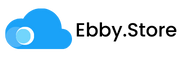













Leave a Comment
Your email address will not be published. Required fields are marked *